Let’s say that you are facing one of those really tricky issues on your instance. You’ve been trying to isolate the issue for the last few hours without success. All you want in your life now is to be able to figure out what exactly is raising that exception. You are starting to lose your sanity!

We all know that in situations like this the fewer variables you have the better. That’s the main reason why someone would like to disable the Coveo for Sitecore package. Doing so, you can at least remove the possibility that Coveo is the one crashing your website. Or even make sure that Coveo is the guilty here. Who knows? Both answers are better than none.
Action Please!
In a few words, you can use a custom role configuration that Coveo created to temporarily disable your Coveo config files. That’s it. If you still don’t know what those are, I strongly recommend you read this article from my friend Kamruz Jaman since that is one of the hottest features you will get by using Sitecore 9.
Start by opening your web.config. Then find the <appSettings> node. Add the following node as a child:
<add key=”coveo:define” value=”disabled”/>
Now you should open your /sitecore/admin/showconfig.aspx and look for your index Coveo_master_index node. Wait…

Nothing? Oh… try then to locate the so loved HtmlContentInBodyWithRequestsProcessor. Can’t find it neither, right? Yeah… you are starting to realize what I just did. I told you. It took less than five seconds to completely disable the Coveo for Sitecore package. You are now free to get back to your troubleshooting having one less variable to worry about. I wish you all the luck in the world, buddy!
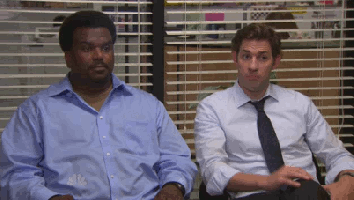
Keep That In Mind…
Note that by doing that you are disabling your Coveo indexes, the Coveo pipelines, and all the others Coveo configs. But only that. You will still be able to see the Coveo pages in your Content Editor and the Coveo menus in your Control Panel. If you try to use one of these menus or search pages while having disabled the Coveo role… Well, you know what to expect.

You Are Not Using Sitecore 9?
You still can achieve the same even if you are not using Sitecore 9. It’s just way less funny. All you have to do is remove (make sure you keep a copy of them, duh) or change the extension of all the configuration files under:
- \App_Config\Include\Coveo
- \App_Config\Include\ExperienceAnalyticsCoveo (if it applies)
- \App_Config\Include\ExperienceProfileCoveo (if it applies)

Another handy trick for pre-9 version is to make the folders hidden (you’ll need to recycle the app pool, or make an edit in another config file for the changes to take effect though)
https://sitecore.stackexchange.com/a/1284/135
LikeLike
Didn’t know this trick… Another excellent option for those how can’t use the Custom Role.
LikeLike